Data is at the root of modern automation.
Automation is the science of having software move data, deliver notifications, store assets, approve workflows, and generally, complete any tasks thrown at it.
Powered by pre-designed workflows, automation has essentially transformed modern work, handling numerous tasks and freeing up hours for you to focus on more interesting work.
But, most importantly, how you collect that data matters.
This is where forms come in. They’re the single most effective data collection tool—especially for automation workflows.
Forms can be used to collect data that feeds your workflows, gets processed, and brings out results—on autopilot.
Many people try to learn how to set up automation powered by data collected via Google forms.
In this article you’ll learn all about:
- What Google form approval workflows are and how to create them?
- When, and when not to use Google forms for approvals?
- The disadvantages of automating your workflows using Google forms
- The best tools for automating approval workflows built around Google forms, and
- A better alternative to automating your workflows with Google forms.
Learn how to use Google forms automation to transform your work and automate repetitive tasks that would have cost you lots of time and energy to manage.
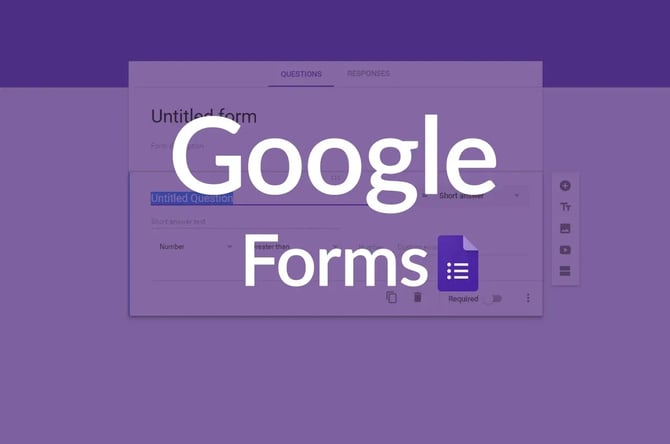
What is a Google form approval workflow?
An approval workflow is simply a business process that requires one or more stakeholders to sign off at a certain level. These stakeholders review the data placed in front of them, confirm the required details, and then either authorize or disavow the process from continuing.
In a similar manner, a Google form approval workflow approves a process—using data collected through Google Forms. A Google form automation workflow is a sequence that uses data collected through a Google form to complete a process.
Google forms approval workflows are powerful tools, especially if you manage a lot of your work in GSuite. They can be designed to collect data automatically, update it, edit variables, and execute commands as the data it collects changes.
This offers a powerful tool for professionals and teams of all sizes to eliminate a lot of manual work and automate processes with the power of forms and a few lines of instructions.
How to create approval workflows with Google forms?
Google form approval workflows pack enough punch to help you simplify your work.
With a few forms and a handful of commands, you can set them up to use the data collected from forms to update your databases, approve or deny requests, make requests, start processes, and a lot more.
Google form approval workflows empower you to simplify your processes and run them faster.
Here's how you create them.
Create a new Google form
Your form is the starting point of the approval workflow you’re looking to build. Ensure your Google form includes fields for collecting the data you intend to use for automating your workflows.
Insert branching logic
What happens when a responder gives a reply on page one of your form that makes page two obsolete?
You’ll need to skip it, right?
Here’s where branching logic comes in. branching logic determines the pages of your form responders will see, depending on the info they’ve already given in earlier questions.
This ensures that your form stays highly relevant to the needs of each responder.
Connect with the rest of your workflow
With your Google form built up and ready to launch, the next step is to connect it with the rest of your workflow, i.e. the software that the data in your form is supposed to trigger.
Suppose you want to send responders a “thank you” email when they submit a form, you can connect with Google Sheets to collect data submitted via your form (name, email addresses, location, purpose, etc.).
The next step is to loop that data into a workflow automation tool, draft an email template that populates with the responder’s details (name, submission reason), and emails them.
Google form approval workflows are not hard to create. But first, you must design a clear vision of what you intend to achieve with them and then set about building it.
When not to use Google forms for approvals?
Like all productivity tools out there, Google forms do a great job when used as it’s designed for. On the other hand, trying to fit it into every scenario might be a bit disappointing.
To get the best outcomes, Google forms can only be used for a number of scenarios. For anything outside that, you’ll need to get a more advanced tool.
Here are a few situations where you shouldn't use Google forms for setting up approvals.
- Don’t use Google forms if you can build on another tool that combines data collection, classification, and processing into one tool.
- Google forms may not be your best bet if you don’t want to use automation tools like Zapier hooks to glue together your stack. Find one tool that does it in a single kit.
- Steer away from Google forms if you want more control over who has access to your content. If you’re building forms within your organization and you want more stringent control, find another option.
Google Forms can be a huge asset, but if you want a solution that offers more than it does, it might end up serving as a setback for you.
Basic automation isn’t always enough—disadvantages of automating workflows using Google forms
Building automation workflows on Google forms can empower you to move data, automate tasks, and manage your work faster and more efficiently.
As long as you’re using it for a task it’s suited for. There are a number of scenarios where Google forms automation may not do the trick.
These include:
Fragmented workflows
The basic way approval workflows work with Google forms is by storing data in Google Sheets and then using that data to send instructions to a workflow tool.
And that workflow tool may send instructions to other tools in your workflow, creating a long chain of tools and apps for doing one job.
Automating workflows using Google forms scatters your work across several apps and creates lots of room for crises should any link break in your workflow chain.
Data overload
Like we mentioned above, automating workflows with Google forms depends principally on moving Google forms data to Google sheets and then using it as a base for authorizing or disavowing controls.
This works well when you have between a handful or several tens of rows and columns of data to sort through
When we’re talking hundreds or thousands of replies coming in via Google forms, it’s easy to get overwhelmed very quickly.
Tracking nightmare
At the moment a form is submitted, it’s recorded with a timestamp showing when exactly that was.
But beyond that, there’s no way of tracking what goes on within your workflow past this point.
This requires you to use a more advanced tool for tracking action items as they move through your workflow.
The question then is, why not ditch Google forms completely and focus on this single solution that does it all better?
As versatile as it is, Google forms offer rather basic automation features and may not serve your needs appropriately if you operate advanced workflows that process a lot of data.
Start automating your workflow in 15 minutes
How to set up approval workflows on Google forms using Kissflow
One key piece of the Google form approval workflow puzzle is the automation tool that brings it all together.
Integration tools like Zapier serve as a connector that moves data and instruction between your Google forms, Google Sheet spreadsheets, and the rest of your workflow.
Second to Google forms, these tools are essentially the backbone that moves the data Google forms collects into the apps and tools you use to do your work.
Kissflow
Kissflow is a workflow builder designed to help anyone—no matter how little technical knowledge you have—create application sequences that automate repetitive tasks.
Kissflow combines robust forms that collect all forms of data and processes it, processes that involve members of your team whenever their input is required, and powerful automation to move the data collected into Google Sheets or wherever you need it.
Whether you choose to collect your data with Google forms or Kissflow’s in-built form, Kissflow is designed to help you be more productive by making it easier to process data and make sense of it.
Kissflow can help you automate your approval workflows
Kissflow is designed as an all-in-one workflow tool for businesses looking to collect data with forms, or simply use better workflows to automate manual work. Using Kissflow, you can:
- Collect data seamlessly with forms
- Move that data into tables, Kanban boards or whatever format best suits you
- Segment and make sense of your data
- Create detailed workflows to manage data collection and processing
- Engage and collaborate with your team throughout the data collection process
Kissflow Workflow is designed to simplify collection so you can take data from Google Sheets or wherever you collect it from and make sense of it.
