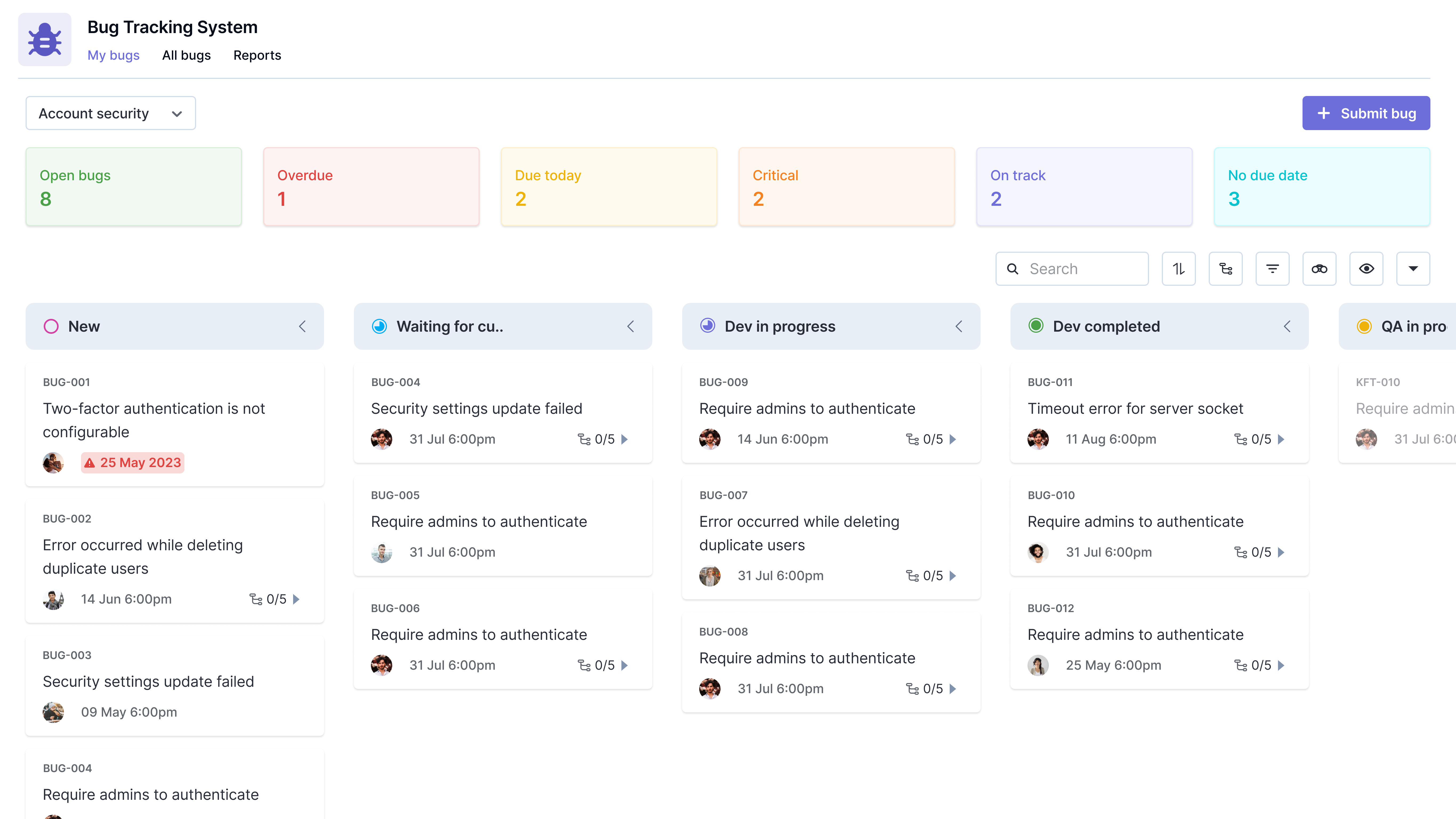Introducing the
Kissflow App Store
Install fully functional pre-built apps to instantly automate and digitize your internal operations. Download apps to streamline your work without having to build from scratch.

OKR
Category
HR
Creator
Language
English
Category
HR
Every organization has an objective that drives it. Often, these objectives and the metrics required are not clearly defined or communicated to the employees. This creates an understanding gap for the team or person executing it, which then results in different outcomes. With the OKR app, objectives can be set company-wide and for specific teams within a time frame. Strategic objectives and KPIs (Key Performance Indicators) for teams can be defined using this app. The OKR app is a digital tool that lets you give your team and the company a clear direction so that they can reach their desired goals.
Setting objectives
-
Add strategic goals for the company.
-
Sort, filter, modify, or delete goals based on your requirements.
Measure Key Performance Indicators (KPI)
-
Add KPIs to the form, and if needed, they can align it to a strategic goal.
-
KPI metrics can be measured in percentage, numerical value, and currencies such as dollars, rupees, and euros.
Team-wise objectives
-
OKRs and KPIs can be set and viewed separately for specific teams.
-
The status of the OKRs can be tracked using cards, such as On track, At risk, etc.
-
Align team-specific OKRs to a strategic goal, another OKR, or to improve a KPI.
-
Add new teams to the existing list with leads and members.
Individual objectives
-
OKRs and KPIs assigned to you can be viewed here.
-
Employees can assess the priority of the objectives and act based on them.
View reports
-
Learn more about the status of the OKRs as a whole, the number of teams, etc., through charts.
-
Get a table of the OKR status for each team.
Installation
Sign in to Kissflow, go to the Kissflow App Store, locate the app, and install it.
After installation,
-
On the app, click the Open button.
-
You’ll be redirected to the application.
-
To add users to the account, click your profile picture on the top-right corner of the page > Account administration > User management. Then, click Add a user button and enter the first and last name, as well as your email address. Select the User type and click Add.
-
To access the app, you must first provide a role to yourself and the users.
Assigning roles
Users must be assigned to their respective roles as part of the app configuration, and it needs to be done on the Roles page. Each user must be assigned to only one role.
Alternatively, you can assign roles by following the below steps:
-
Click the More options button (...) located at the top-right corner of the app.
-
In the dropdown, click Share.
-
Under Roles, click Manager members to add a user to a specific role.
You can find the various app roles and its description below.
Roles and description
Company admin
-
HR professionals or executives responsible for setting organization-wide objectives are added to this role.
-
The dashboard for admins will reflect the organization-level data. Admins will also be able to modify teams
Team lead
-
Leads and managers are added to this role.
-
The dashboard for team leads contains team-level data. Team leads can add objectives and KPIs for their team.
Team member
-
Employees part of different teams is added to this role.
-
The dashboard for team members will list their action items.
Adding admins
The user who installs the app is the app's admin by default. Other users may be added as admins to the app by an admin.
To add an admin:
-
Click the More options button (...) located at the top-right corner of the app.
-
In the dropdown, click Share.
-
On the Share page, click the + Add developers button.
-
Add users or groups as developers and grant them Admin roles.
-
Click Add to submit.
Other required configurations
Users who are added to the admin role need to add teams, timeframe and company details. This can be done under Settings tab of the OKR app.
Other apps
Didn’t find what you're looking for?
Let us know what we can build for you
_(2).png)
.png)
.png)
.png)
.png)